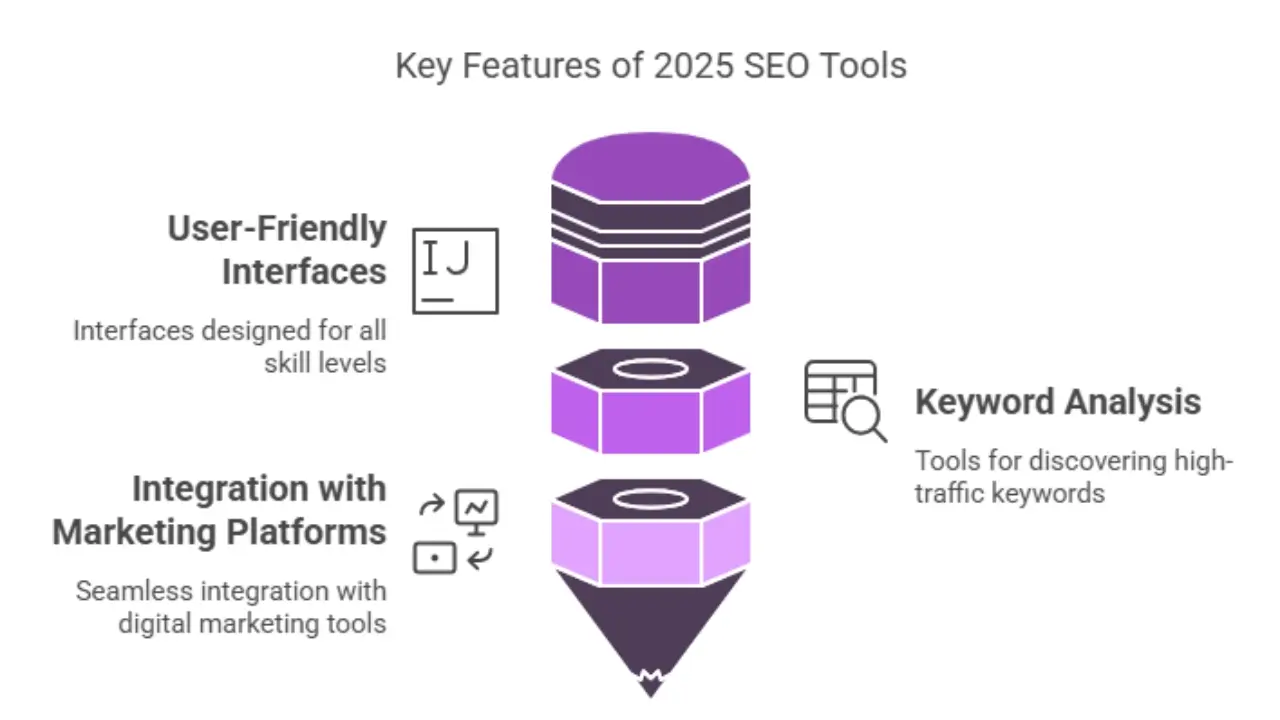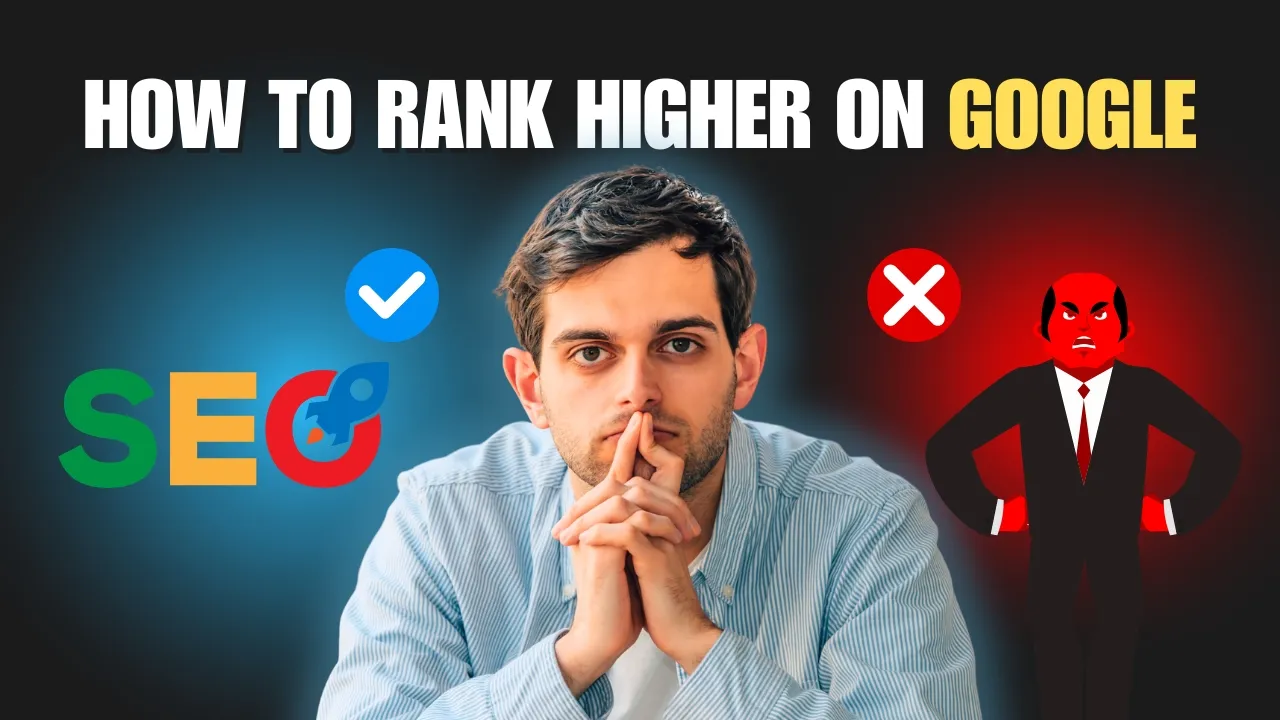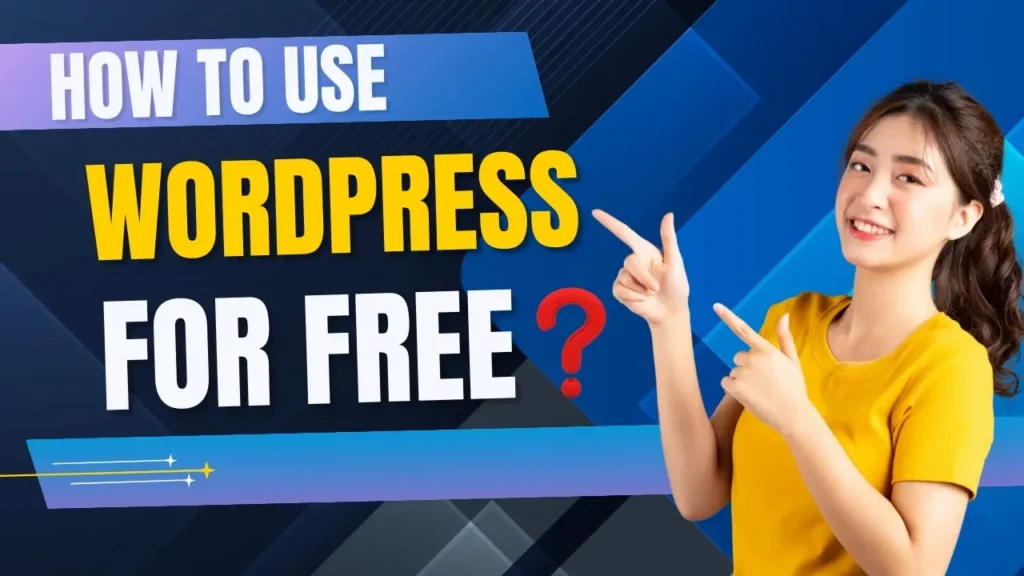
Have you ever dreamed of launching your own website but held back due to budget issues? Good news—WordPress lets you build and run a website for free! Whether you’re a blogger, student, small business owner, or hobbyist, this guide will show you How to Use WordPress for Free for Free:without spending money.
Let’s dive in and turn your dream website into reality—for free!
🧐 What Is WordPress?
WordPress is a popular website-building platform that powers over 43% of all websites on the internet. There are two versions:
- WordPress.com – Free with hosting included (limited customization).
- WordPress.org – Requires external hosting (more flexibility, not free hosting).
In this post, we’ll focus on WordPress.com, the version that allows you to create a website totally free.
Steps to Use WordPress for Free
1. Visit WordPress.com
Go to WordPress.com.
Click on “Start your website” to begin. You’ll be asked to sign up using your email address, Google account, or Apple ID.
2. Choose a Website Type
You’ll be asked what kind of site you want to create—blog, business, portfolio, or other. Select what suits your needs.
Don’t worry—you can always change it later!
3. Pick a Free Theme
Choose a design (called a “theme”). WordPress offers dozens of free themes. Pick one that reflects your style or niche.
Tip: You can always customize your theme later using the WordPress Customizer.
4. Create a Free Subdomain
Instead of paying for a domain name, you can use a free WordPress subdomain.
Example:yourwebsite.wordpress.com
You’ll be prompted to choose this option during the setup process.
5. Select the Free Plan
When WordPress shows you pricing options, scroll down and select the free plan. It includes:
- Free subdomain
- Free hosting
- Basic customization
- Access to free themes
No credit card required.
6. Customize Your Website
After launching your free site, it’s time to personalize it.
- Add pages (Home, About, Contact)
- Write blog posts
- Upload images
- Change fonts and colors
Everything is available through the dashboard > Appearance > Customize section.
7. Publish and Share!
Once your site looks good, hit Publish!
Share your new website with friends, on social media, or in your email signature.
Who Should Use Free WordPress?
- Beginners who want to learn website creation
- Students building portfolios
- Writers/bloggers starting out
- Small startups testing online presence
⚠️ Limitations of the Free Version
Although the free version is great to start with, it comes with limitations:
| Feature | Free Plan |
|---|---|
| Custom Domain | ❌ Not included |
| Ads on Your Site | ✅ Shown by WordPress |
| Monetization | ❌ Limited |
| Plugins Installation | ❌ Not allowed |
| Storage Space | 🟡 Limited (1GB) |
But for a beginner? It’s more than enough!
Upgrade Later If Needed
Once your website starts growing or you need more features, you can upgrade to a paid plan for:
- Custom domain (like
yourwebsite.com) - Monetization features
- Premium themes & plugins
- More storage & advanced design
Final Words
Starting a website shouldn’t cost a fortune—and with WordPress, it doesn’t have to.
By following the steps above, you can launch your own website today for free and step into the digital world with confidence.
Go ahead—create, publish, and share your voice with the world—without spending a single penny!